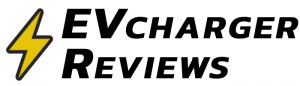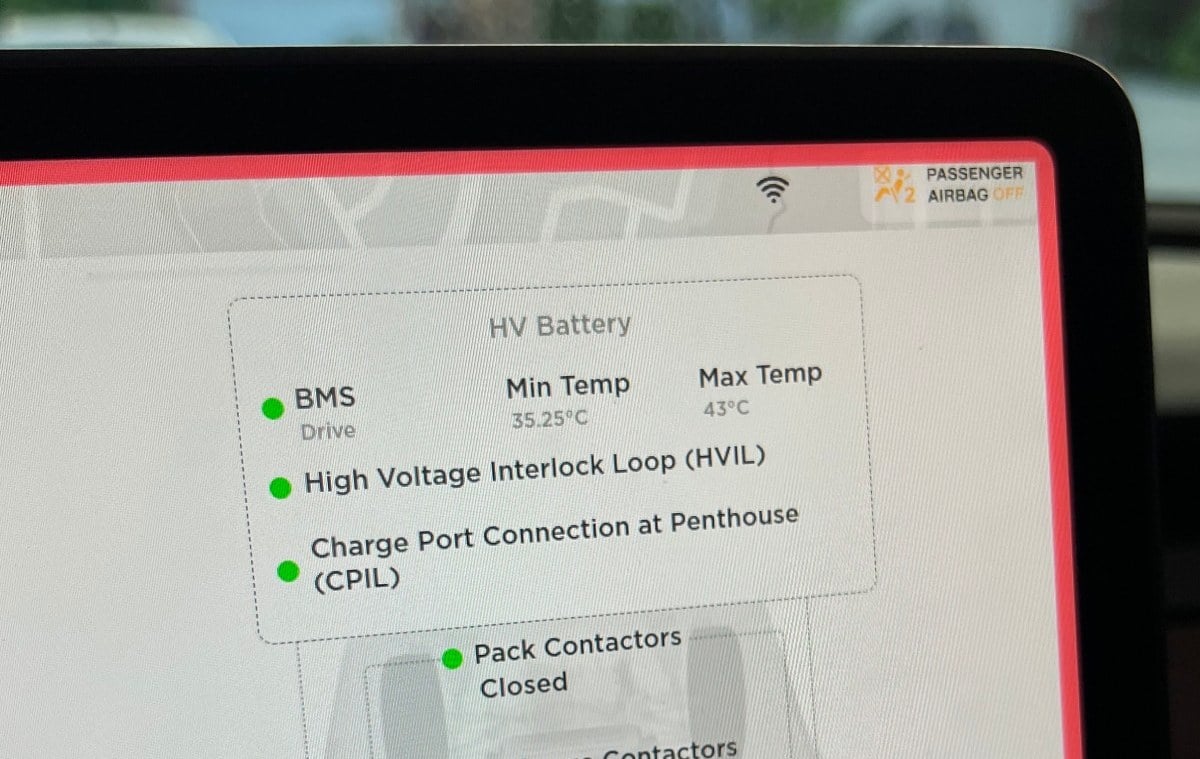The internal temperature of the high-voltage battery pack of an electric vehicle will have a big effect on performance characteristics. If the battery is too cold; there will be limits on how quickly it can charge and discharge power. But if the battery is too hot for prolonged periods, the capacity and useful life of the battery will be reduced.
Tesla vehicles do not have user-facing temperature displays anywhere on the screen or in the mobile app. The battery has a thermal management system that keeps it within safe operating temperature ranges, so the driver does not need to be concerned about the temperature in most situations. The vehicle can precondition (heat) the battery for fast charging, as well as cool the battery during hard driving on hot days.
But what if you are a curious power user who wants to know the inner workings of your car? Or you may want to verify that your battery is hot enough before charging at a third-party DC fast charger? Here are two methods for viewing the battery temperature of Tesla cars:
2. Using an OBD2 Scanner and App
Tesla Battery Temperature FAQs
1. View temperature in the Service Mode menu
This method is very easy and does not require any tools or software. Every Tesla with up-to-date software will have a secret Service Mode menu that allows technicians to quickly troubleshoot common issues. While the company does not encourage regular users to go into this hidden menu, it is also not against policy or warranty. But you must be careful not to accidentally make changes that will require a service visit.
To see the battery temperature in the Service Mode menu:
- Go to the Software screen in the Tesla car menu, and hold down your finger on the model name of your Tesla for a couple of seconds.
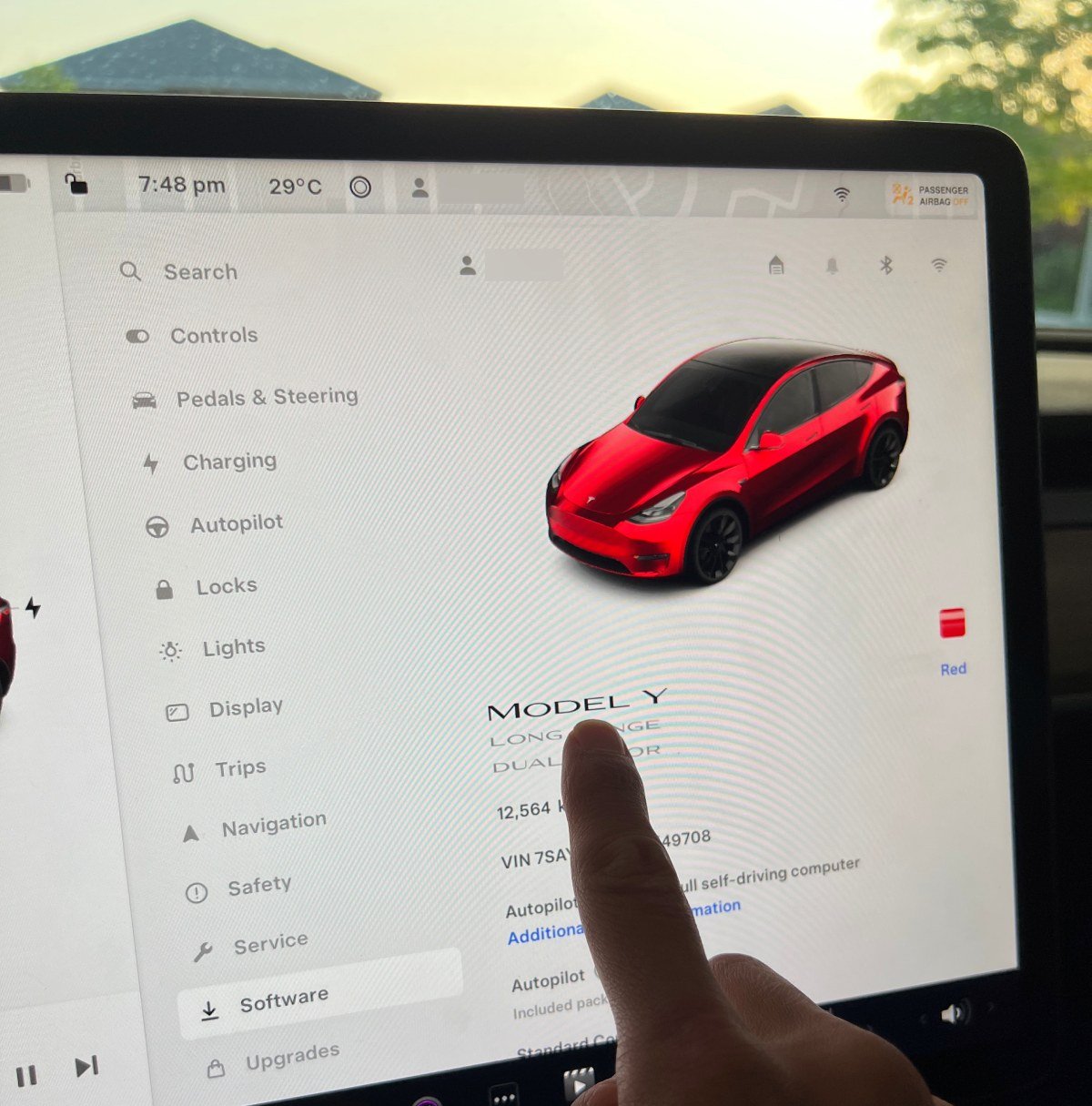
- After you let go, a new window will come up asking for a service access code. Type in ‘service’, and hit OK.
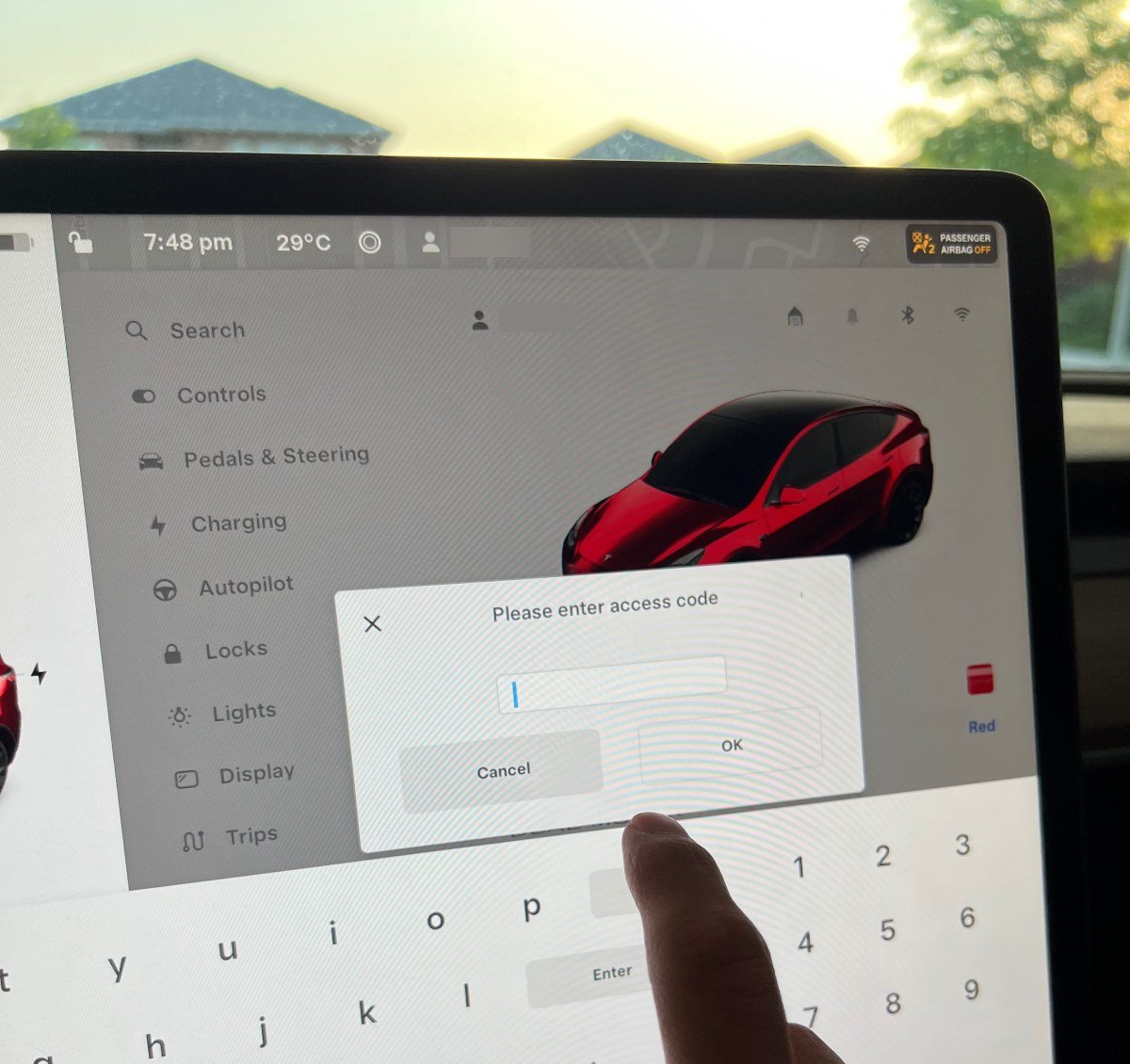
- When the Service Mode menu appears, go over to ‘High Voltage’.
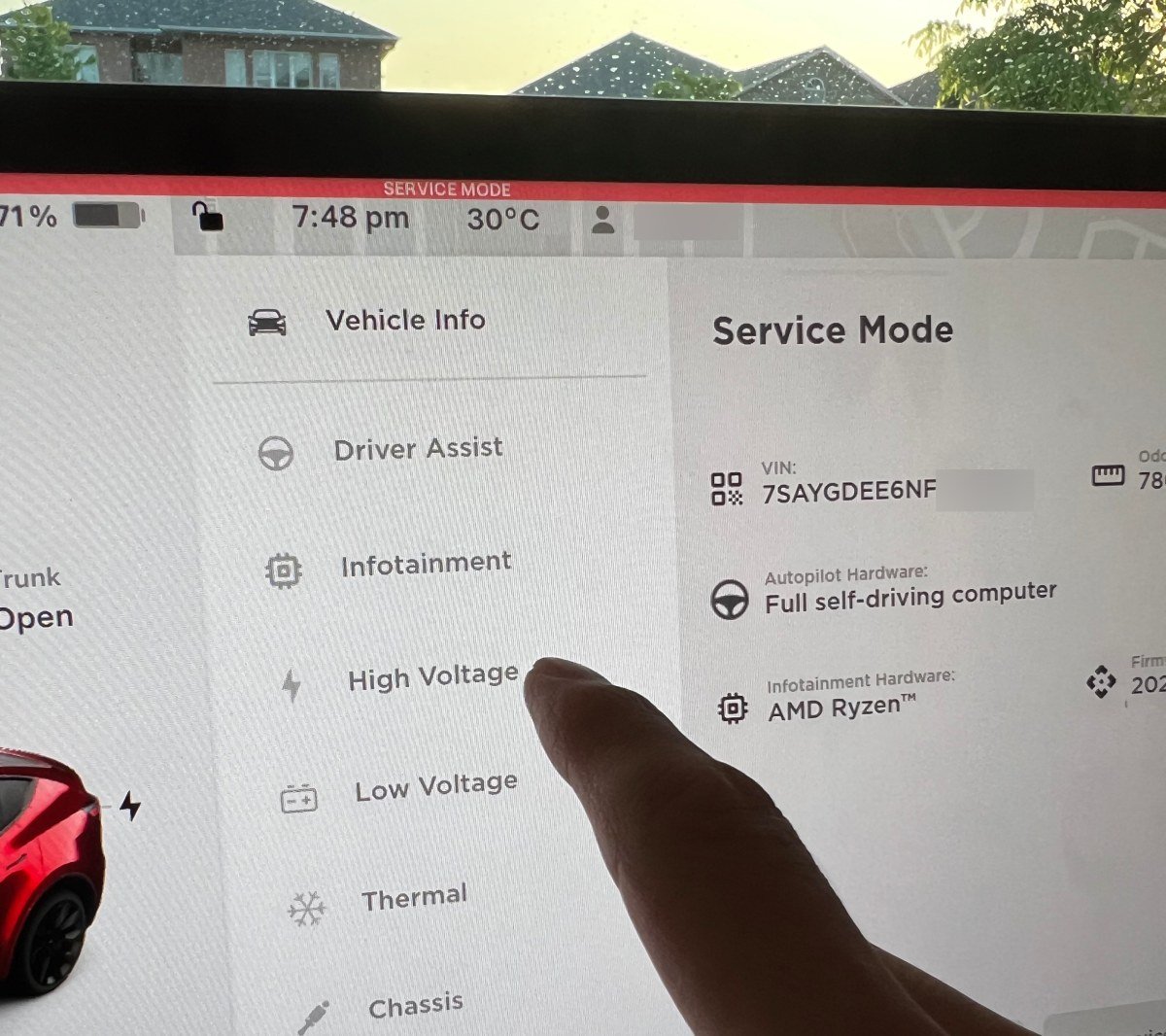
- On the next screen, click on ‘Charging’ within that High Voltage menu.
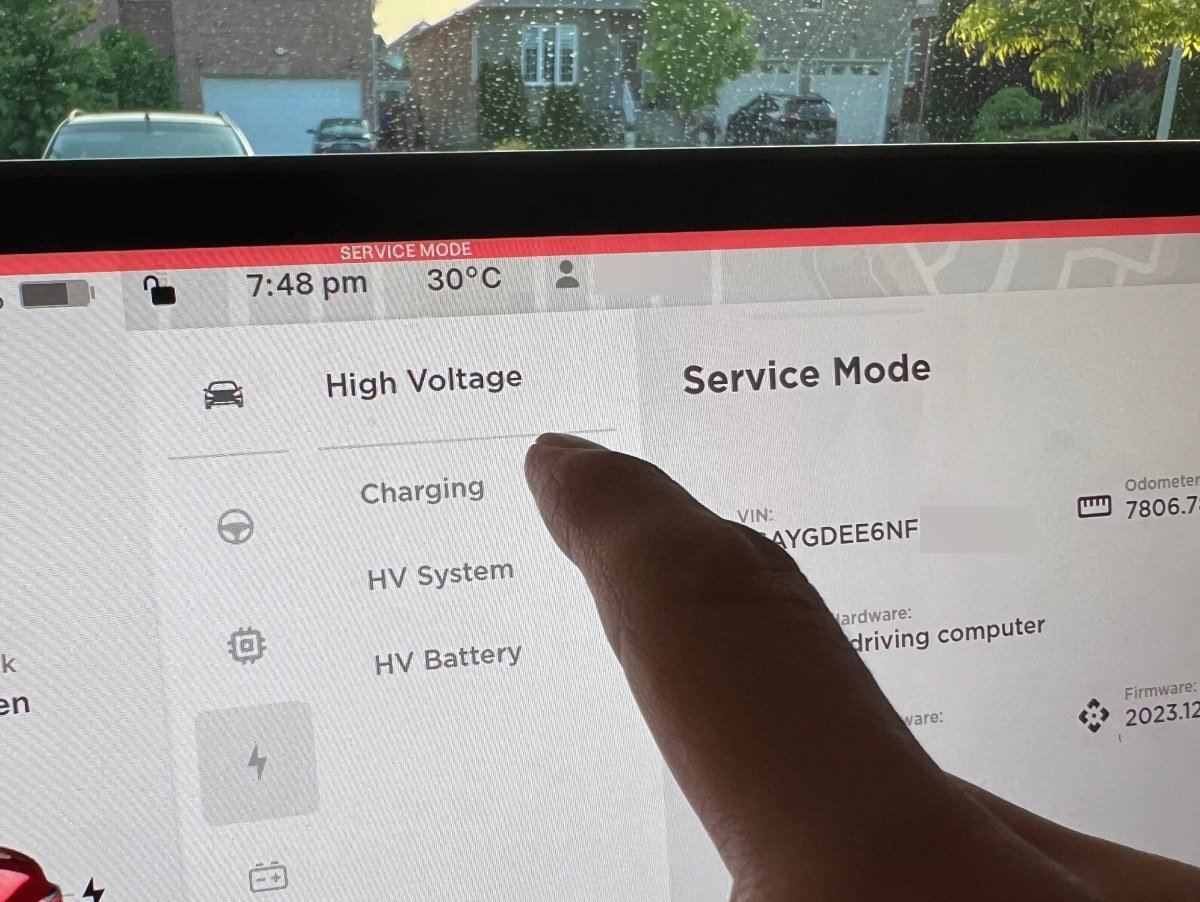
- Now you will see a battery diagram with minimum and maximum temperatures within the battery pack!
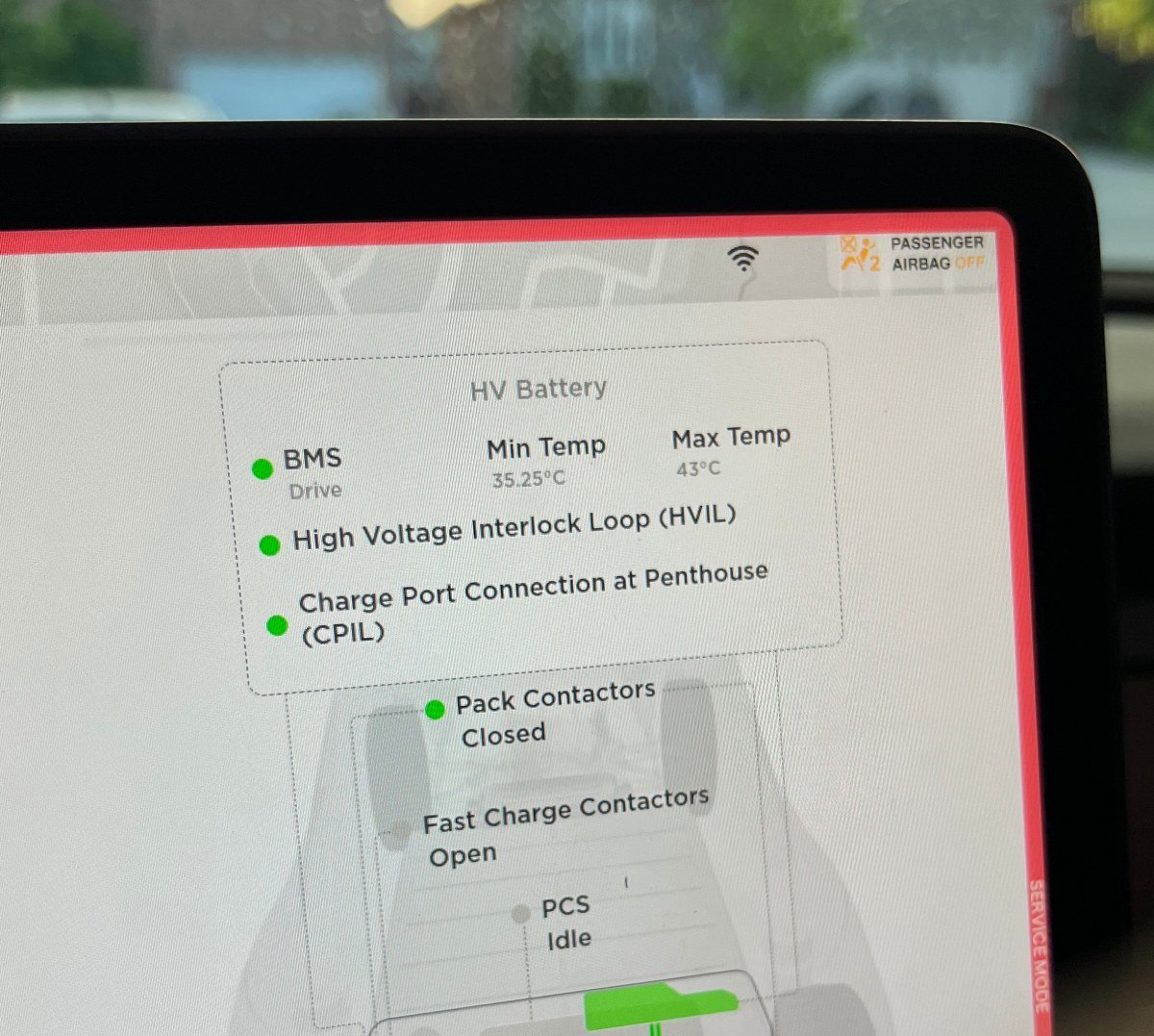
- Once you’re done, you will need to exit the Service Mode menu to drive the car again. To exit Service Mode, find this small red exit button near the bottom of the screen. Push and hold the button until the car returns to the normal user interface.
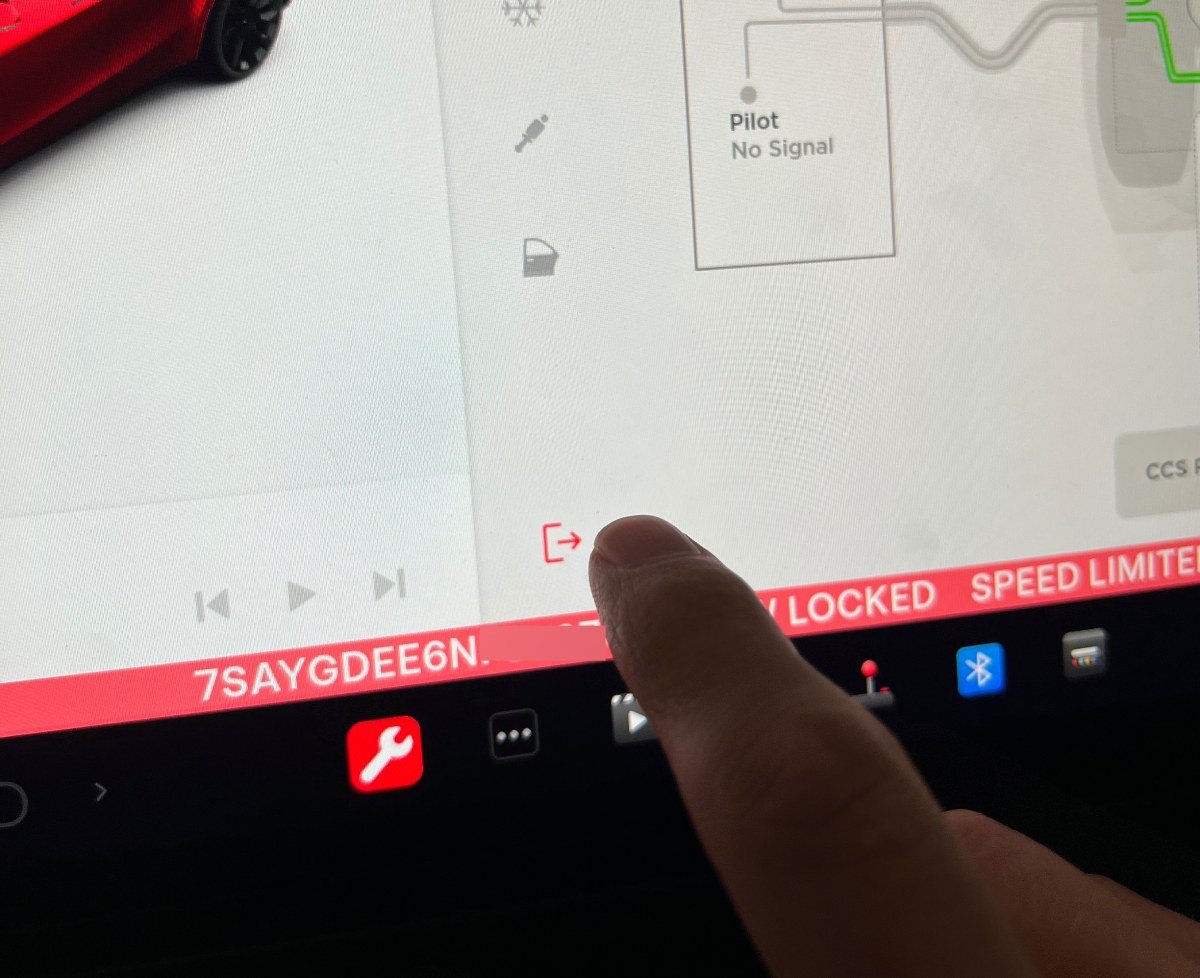
2. View temperature using an OBD2 Scanner and App
The service menu method is relatively easy, but it requires you to not be driving. If you want to monitor battery temperatures while in motion (as well as a host of other metrics) the data is also available via an OBD2 connection to the car. Unfortunately, Tesla does not make OBD2 as easy to access as other manufacturers. There is no standard OBD2 port in the car. Instead, most models have a wiring harness hidden behind a plastic panel that can be tapped with a correct adapter. It is near the floor, behind the center console on the Model 3 and Y, and under the main display on recent Model S and Xs.
Only a few specific OBD2/Bluetooth adapters are compatible to read the data from a Tesla. But once this is configured, you can connect to the OBD2 adapter with your phone using Scan My Tesla on Android or TeslaX on iOS to view real-time battery temperature and condition metrics.
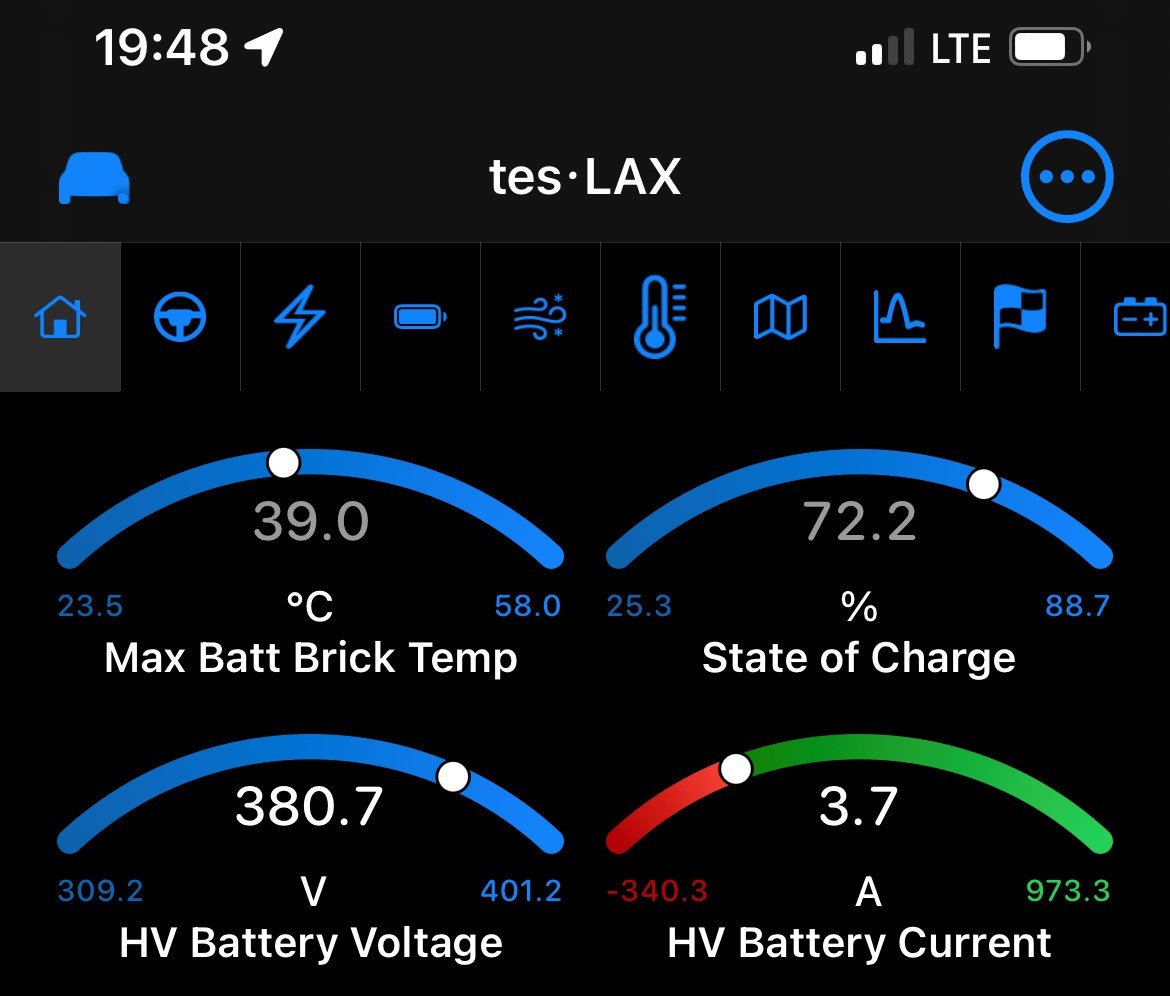
What you need to read OBD2 diagnostic metrics from your Tesla:
- A Tesla OBD2 Splitter that plugs into the existing wiring harness. Check that the splitter product is compatible with your car model and year. The wiring harnesses changed around 2019/2020.
[2024 update; the newest Tesla like the Model 3 Highland has new OBD port locations near the passenger door area] - OBDLink CX is one of very few Bluetooth/OBD2 adapters that can read Teslas. We’ve tried many other adapters without success.
- Either Scan My Tesla for Android or TesLAX for iPhone
My personal experience with TesLax – don’t actually try pairing your iPhone to the OBDLink CX adapter through your phone Settings app. Once the adapter is plugged into the car and the LEDs begin to flash, go directly into the TesLax app and look under “Accessories” in the menu. Accessories are OBD Adapters. Because this OBDLink CX adapter is on Bluetooth 5, it does not need to be paired ahead of time in the phone settings. The TesLax app can handle the Bluetooth connection part. This was a major point of frustration for me before I figured it out. I assume it works the same with Scan My Tesla on Android.
Bjorn Nyland has a very good instructional video on how to connect the OBD splitter and Bluetooth adapter to modern Tesla cars. We must stress the importance of waiting several minutes for the car to fully shut down before unclipping any wiring harness, otherwise, communication errors or glitches may arise.
Tesla Battery Temperature Frequently Asked Questions
The high-voltage battery can remain healthy within a wide range of temperatures. It is common to see the battery a few degrees warmer than the ambient air temperature. The pack in most EVs is very well-sealed and temperature regulated. For long-term storage, lithium batteries are best kept around room temperature 20-25 degrees Celsius. (68-77 degrees F).
High-voltage EV batteries need to be even warmer to charge/discharge at full speed. When navigating to a Supercharging station, we observed the car preconditioning the battery to 40-45 degrees Celsius (104-113 degrees F) in anticipation of a high-power DC charging session. During charging it is common to see the battery hit temperatures in excess of 55 degrees Celsius (131 F), but the thermal management system will be working to cool the battery after the end of the charging session.
EV battery performance will begin to deteriorate around the freezing mark and below. If you park your Tesla in sub-freezing temperatures for several hours, you will likely return to a blue snowflake warning on the screen. This is not a cause for concern, but note that acceleration, regen braking, and charging speeds will all be reduced until the battery warms up a few degrees. Simply driving the car for a few minutes will bring the drivetrain up to more optimal temperatures.
The only official warning from Tesla is to avoid exposing cars to temperatures below -30C (-22F) for longer than 24 hours. But this warning appears to have been removed from their website.
We recommend keeping Tesla cars plugged in when parked in cold temperatures so that the battery thermal system has the ability to regulate temperature.
Related
- What Is The Blue Dot On The Tesla Charging Status Bar?
- How To Get The Most Value From DCFC/ Supercharging
- Tested: PTC Resistive Heat In EVs – How Much Range Is Lost?
- Why AWD Teslas are Superior in the Winter (Not what you think)