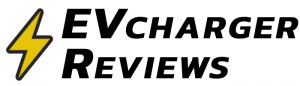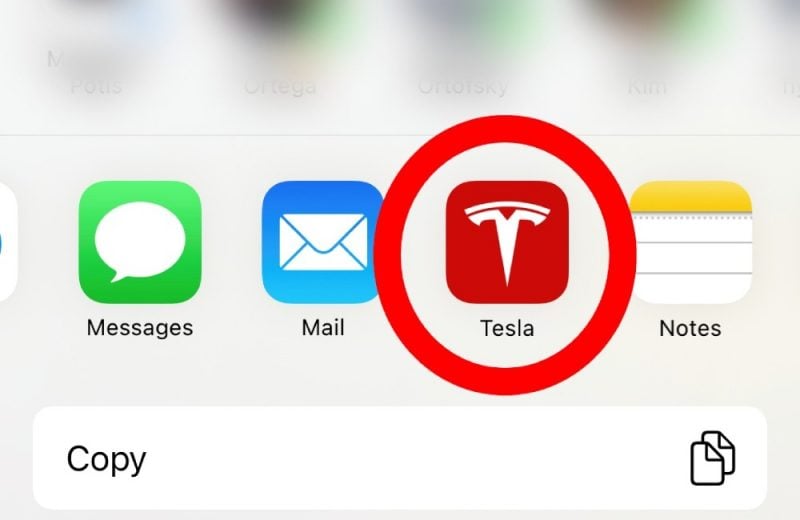The Tesla in-car screen UI and software certainly raise the bar for infotainment systems developed by car manufacturers. Few other car brands come anywhere close to clean user interfaces and the buttery smooth performance of a Tesla. Controlling the Tesla screen is more like interacting with a modern tablet computer than the clunky software that comes with other cars.
Although I’m pretty happy with the Navigation features available in Teslas, I prefer to search for new destinations using Google Maps on my phone. Google Maps is still the gold standard for maps and location information. Did you know you can easily send a destination from Google Maps to your Tesla with just two taps? This takes seconds, and the car automatically adjusts the navigation route to your destination. The main benefit of navigating with the Tesla’s screen of course the accurate energy consumption projections, eliminating range anxiety.
This requires that you have the Tesla app installed on your phone, and you are logged into the account linked to your car.
How to share destinations from Google Maps to Tesla’s navigation
- In Google Maps search for a destination and open that location card into view.
- With the location open on the phone, look for the Share button and click on it. This will be similar on iOS and Android.
- The Tesla app will be one of the sharing options. Select it and the location will be sent to the default Tesla car in your Tesla app.
- Because Tesla cars are always connected to the Internet via an LTE connection, the location will be received and the Navigation will set the location automatically from Google Maps. Even if you do not have Premium Connectivity.
- Unlike Google Maps, Tesla Navigation will of course tell how much battery percentage you can expect on arrival.
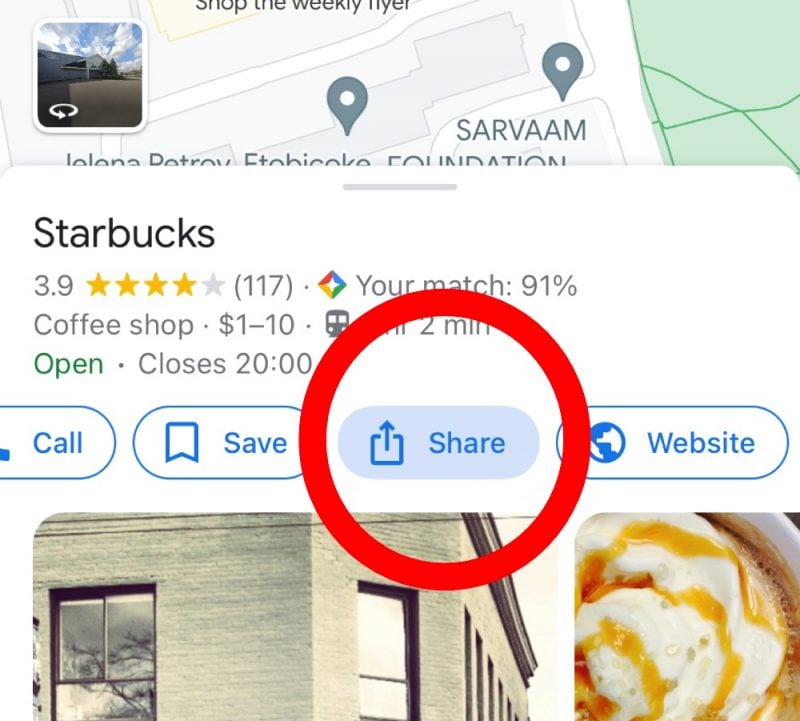
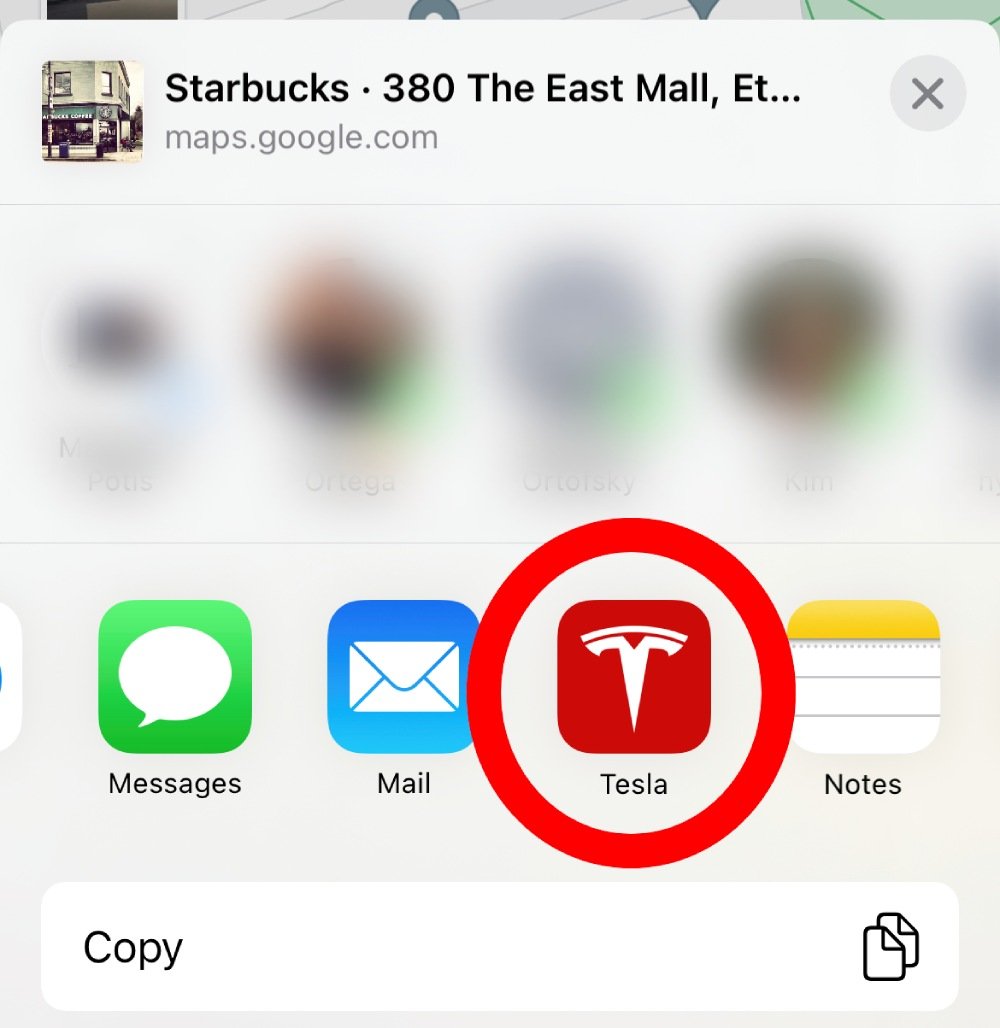
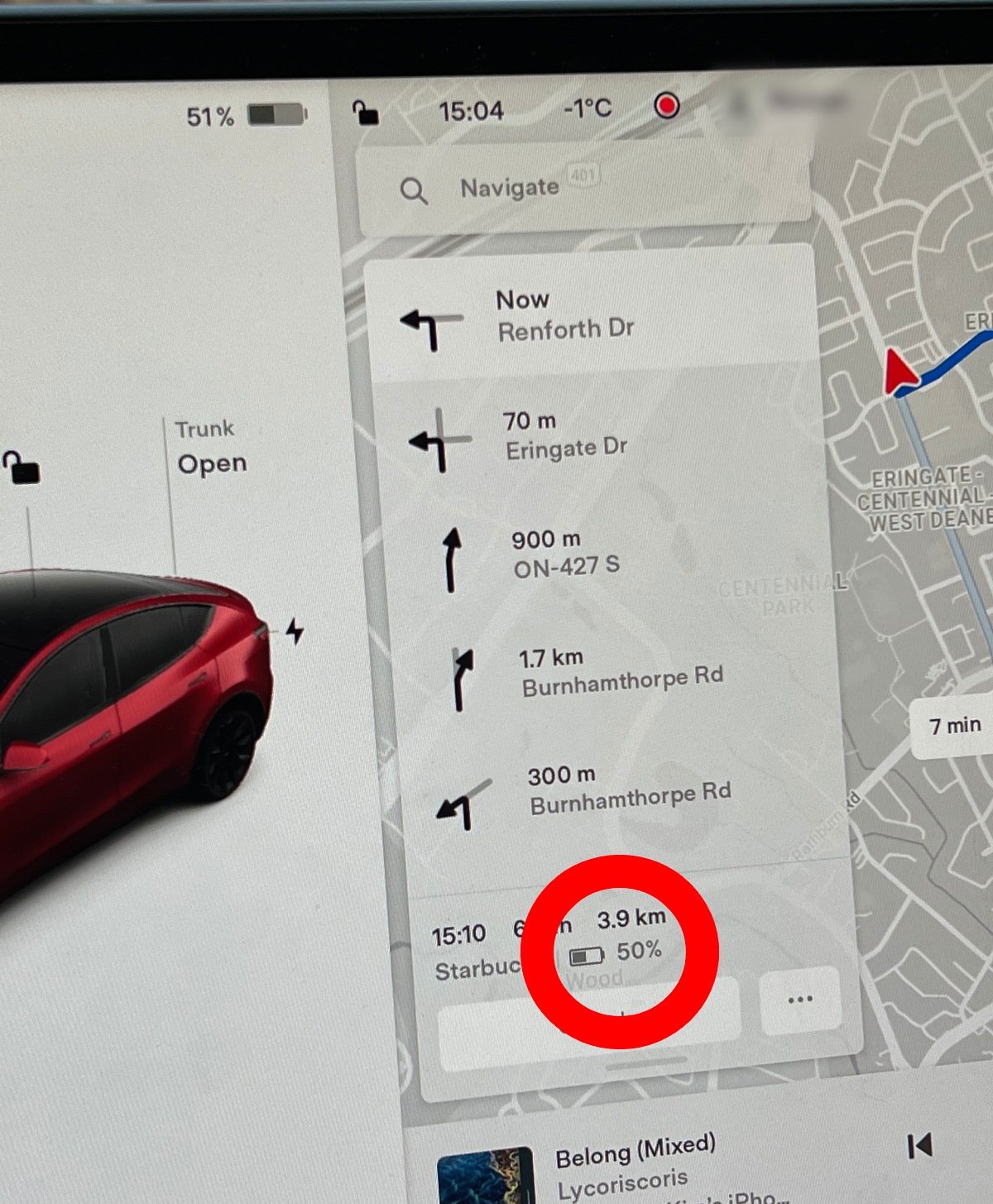
You can even do this when you’re not near your car. By sending the location to your car from Google Maps, the navigation will already be configured for this destination the next time you drive. It is also possible to send locations to your Tesla from Apple Maps or any other mapping app on your phone.
Related
- Can A Tesla Play Lossless Audio from a USB drive? Here Is How
- Hazy windshield in your Tesla? It could be off-gassing